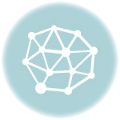Creating a QR Code is extremely easy and free to do. Below is a step-by-step guide on how to create a QR Code.
+ Go to a QR Code Generation website (read [intlink id=”722″ type=”post”]here[/intlink] for our recommended QR code generators). For this exercise we will use a simple generator at Beqrious.com.
+ Figure out what command you want the QR code to prompt (launch website, launch video, create email or SMS, save contact information, etc) and type into the bar provided. For example, to have the QR code launch Action Graphics’ website, we would type in www.actiongraphicsnj.com. Please note, for long URLs it is recommended to use a URL shortnener to allow less errors in reading your QR Code. (click [intlink id=”704″ type=”post”]here[/intlink] for more information on URL shorteners)
+ Each generator is different, but each one has an area where you can download or save your new QR code. In Beqrious.com the QR code is shown on the graphical iPhone and it allows you to click on the orange “save as PDF” button to save a high res print-ready pdf or the “save as GIF” blue button to save for web use. Save the code to where you want and your done!
It is as simple as that. Now that you have created your own QR code, feel free to find out which generators you prefer and play around with the different types of QR codes you can make.
Call us today to schedule a QR code demo with one of our sales reps and to discuss how QR codes may benefit you in your print communications.